Faculty
Instructors can now schedule a 1-on-1 session with the Grading Team for help with final grading, grade changes, grade timelines, and other grading questions.
Instructors can submit final grades online through EagleNET.
Entering Final Grades
Online Grading FAQs:
- Student name not on grade roster: Check with the student for name changes or to determine if the student may have registered in another section of the course, etc., or contact Records and Registration.
- Student never attended: A final grade must be assigned for each student. Students must contact Records and Registration to appeal before they can be officially withdrawn. Do not leave any grades blank! Give them whatever grade they have earned. If they did not attend, this might be an F.
- Last attend date: This must be listed for each student receiving an F, X, XC, or NC. This information is used to calculate refunds for financial aid. If you have a course with start/end dates outside of the regular term dates, you may need to adjust your last date of attendance to fit within the main term dates. The online grading system will also not accept a last date of attendance that is not part of the course’s dates.
- Check for the green “Save Successful” banner to ensure that all the grades have been saved in the system.
If you have an emergency that prevents you from entering your course grades, please contact your Chair or Program Director so that they are aware of the delay if possible.
In an emergency, work with Records and Registration to make arrangements to get the grades submitted when they are ready. You can also send a notification to your students through EagleNET or Canvas. Contact grades@ewu.edu for assistance.
Disenrolling “No Show” Students
It is the student’s responsibility to drop/withdraw from classes in which they do not wish to be enrolled. However, students who do not attend at least one class session of an undergraduate course within the first five days of the term may be dropped from the course at the instructor’s discretion. Instructors must make any such drops by the end of the 6th day of the quarter. There are two options for completing this process:
EagleNET
- Choose the “No-Show” selection under the Faculty & Advisor’s tab
- Enter a grade of “NS” (no-show) for the student(s) you wish to have dropped
- Do not enter any other types of grades during this process
- Click submit
Complete the Drop “No-Show” Students form
- Click on the Drop “No-Show” Student link above
- Fill out the course information as well as the student(s) name and ID
- Sign and deliver the roster to Records and Registration, Sutton Hall 201 or fax the roster to 509.359.6153.
Registration Overrides and Permits
You can enter overrides in EagleNet if you are listed as the instructor for the course. In general, Campus Restrictions and Level Restrictions will need additional permissions and should not be used without first consulting with Records & Registration.
- Log onto EagleNET.
- In the “Faculty & Advisors” tab, click on “Registration Overrides.”
- Select the Term and search for the student you want to give permission to by entering their name or Student ID and press “Submit”.
- Select the student by clicking on their name.
- Use the drop-down menus to select the corresponding override for the restriction, select the course, then press submit. (Please note multiple overrides may be needed if the student has not met other requirements for the course like Prerequisites, Class standing, etc.)
- To add multiple overrides for the student, click on “+Add Override”.
- You will be able to see the override listed in the Current Student Override section. Once the override has been entered, please instruct the student to Register themselves on EagleNET.
To permit a student into your class, complete one of the following steps:
- Sign the student’s registration form in the add area and direct the student to the Records and Registration office to add the course to their schedule, or
- Place a permit on EagleNET or Banner Form SFASRPO. Have the student enroll through EagleNET once the permit is added. After the 3rd class day EagleNET is no longer available for adding classes unless a late add override has been obtained from the instructor starting the 4th day before registering for the course online.
Waitlists
- Web Waitlist Instructions are on the Registration page.
- Waitlists are established at the preference of the department. This is communicated to Records and Registration during the course proofing process. The waitlist maximum on the course section can be increased or decreased from a default of 10 any time during the open registration period via departmental written notification to Records and Registration.
- Once a waitlist is established, no additional students can be enrolled in the course even if openings are available until the entire waitlist is cleared. Existing students on the waitlist will be enrolled automatically when an opening occurs in the course section.
- If a faculty wishes to give a student permission to enroll in a closed (full) course section that has a waitlist, the faculty should wait until the 4th day of the quarter to sign the registration form giving permission for the enrollment. The waitlist will continue to run automatically through the end of the 3rd day of the quarter. No students can be added through faculty signature until the end of the waitlist process (the end of the 3rd day of the quarter).
Grade Changes
All grade change requests must be submitted by the instructor via the electronic Grade Change Form. Instructors can access the form by logging into EagleNET, clicking on the “Faculty & Advisors” tab, and then clicking on the “Grade Change” title.
Note: the online Grade Change Form is currently experiencing a known issue where the form times out before it can be loaded. This issue is intermittent, and we are working on a solution. If the form times out when you are trying to enter a grade change, please contact us at grades@ewu.edu for assistance.
Faculty and staff can read more information about the grade change process in the Faculty Guide to Grading (p. 11). Please contact grades@ewu.edu for assistance.
Students wishing to initiate the grade change process must first discuss the grade change option with the instructor.
Except for X, XC, and Y, all grades are final and can be changed only in the case of university error (instructor, clerical, or administrative). Such corrections must be submitted by the instructor and approved by the department chair and college dean. Grade changes must be submitted to the Records and Registration Office within two terms of the initial grade assignment (AP 303-24 2-1).
Incomplete “X” Grades
Incomplete “X” grades may be assigned, at the discretion of the instructor, to students who cannot complete the required coursework due to circumstances that are beyond the student’s control (e.g., severe illness, death of a family member, or military deployment).
According to the EWU Academic Policy (AP 303-24 1-5):
For Fall, Winter and Spring quarters, the student must have been attending the class, receiving a passing grade, and completed all necessary work up until the last three weeks of the quarter, including the final exam period.
For summer session, the student must have been attending class, receiving a passing grade, and completed all necessary work through at least three-fourths of the course duration (e.g. three weeks of a four-week course, six weeks of an eight-week course, etc.)
How to Assign an “X” Grade:
When entering final grades online in EagleNET:
- Enter the last date of attendance;
- Choose the “X” grade from the dropdown box
- Choose the final grade to be assigned (conversion grade—default conversion grade is an “F”);
- Enter the date by which the coursework must be completed (conversion date—within one year);
- Save changes.
Deferred “Y” Grades
Deferred “Y” grades are for thesis, research, practicum and other activities requiring more than one quarter for completion.
When the coursework is complete, instructors must submit a grade change to assign the student’s final grade.
Grading Scale
Letter Grades & Numeric Equivalents (only to be used for determining prerequisite grade achievement and cumulative GPA calculation)
| A (4.0) | A- (3.7) | B+ (3.3) | B (3.0) | B- (2.7) | C+ (2.3) |
| C (2.0) | C- (1.7) | D+ (1.3) | D (1.0) | D- (0.7) | F (0.0) |
All previous numerical grades will remain on student transcripts exactly as assigned, but beginning fall 2018 all courses are assigned letter grades.
Pre-1977 Letter Grades at EWU
1977-2018 Numerical Grades at EWU
Grade Modes
The following coding is used on courses and identifies the type of grading that is allowed:
- D ESL Non-Credit P/NC
- E ESL Non-Credit Numeric
- N Pass/Fail (Pass or 0.0)
- P Pass/No Credit Student Option
- Q Pass/No Credit Course
- S Standard Numeric Grading
- U Pre-University Basic Skills Numeric
- V Pre-University Basic Skills P/NC Courses
- XC (COVID–19 extenuating circumstances)
- Z No Credit/Non-Graded
Grading Timeline
- Grades must be submitted by:
- 11 a.m. on the 2nd Tuesday after the last day of classes during the academic year. The EWU Academic Calendar contains specific online grading due dates.
- Courses with non-standard start and end dates may be graded outside the standard grading cycle.
- Faculty teaching these types of courses will be notified of the opening and closing of the grading cycle. With very few exceptions, these courses will close on a Tuesday by 11:00 a.m.). Faculty may also contact Records and Registration for the online grading schedule.
- In summer session, online grading will be available on the first Monday after the last day of instruction for the course.
- Grading closes at 11 a.m.the Tuesday of the following week.
- Courses that still have pending grades will be reopened throughout the summer session until all grades are posted or until online grading closes for full-session courses.
- Online grading for those summer quarter courses which end after the regular term will be available
on the first Monday (on Tuesday if Monday is a holiday) after the last day of instruction for the course. Grading closes at 11 a.m.the Tuesday of the following week.
Academic Policy 303-24
Grading & Grade Changes are processed in accordance with EWU Academic Policy 303-24. This policy contains information about:
- Grading symbols
- Department and student designated pass/no credit and pass/fail options
- Incomplete grades
- Grade corrections
- Grade appeals
Need Help? Submit a Ticket Below!
Video Training
The EWU Grading Team has created a series of brief video trainings on end-of-term grading for instructors who prefer asynchronous learning methods.
Need More Help?
Schedule a 1-on-1 Virtual Meeting
Scheduling Class Times?
Standard Class Meeting Times
Need to Clear an Advising Hold? Follow steps on our Holds & Errors Page
Entering a Registration Override? Learn how on our Holds & Errors Page
Download the Faculty Guide to Grading:
Resources:
- Academic Catalog
- Academic Scheduling
- Canvas Support
- Degree Works
- EagleNET
- Finals Schedule
- “No Show” Student Form