Faculty, staff, and students can prepare for the possibility of disruptions to class, research, and campus operations due to Coronavirus Disease 2019 (COVID-19) by becoming familiar with the technology tools that make it possible to work, study and teach when you can’t get to campus.
This guide highlights many tools that can help you teach, learn, and work remotely.
Get help from EWU Information Technology
Send your questions and comments to our contacts below.
- Email: HelpDesk@ewu.edu
- Phone: 509.359.2247
- Website: https://support.ewu.edu
Meet virtually with video, voice, and chat
Web-based video conferencing and online chat platforms are available for you to connect with your students and colleagues.
EWU Zoom videoconferencing Collapse
- Online classes, webinars, lectures. Host live web broadcasts to students or colleagues worldwide and record to the cloud or computer. EWU Zoom provides meetings of unlimited time duration for up to 300 participants.
- Office hours, study groups, meetings, collaboration: Share screens, give Powerpoint presentations or have real-time video conversations for office hours, study groups or collaboration.
- Mobile Zoom: Use the Zoom app for iPhone, iPad, or Android for chat and video conference on the go .
- Phone conference line: Use the phone conference line — included with your Zoom account — so participants can join meetings by phone.
- FERPA: EWU Zoom is aligned with Family Educational Rights and Privacy Act (FERPA), a federal law that protects the privacy of student educational records.
- Learn how to use it: Instructions on how to use EWU Zoom are available, and Zoom provides additional documentation.
Online Chat, Messaging, and Collaboration
Web-based video conferencing and online chat platforms are available for you to connect with your students and colleagues.
EWU Zoom videoconferencing Expand
Chat with any EWU faculty or staff member that has logged into Zoom. Create channels, send files, and more.
Channels allows you to easily create private or public groups, send group chats, files, screen captures, images and start an instant group meeting with or without video. You can use group messaging on Mac, PC, iOS and Android devices running Zoom.
Part of EWU Office 365, Teams offers chat-based workspace for real-time collaboration, communication, meetings, file and app sharing; FERPA and HIPAA aligned.
Store your files online to easily access the from anywhere
EWU has two cloud storage solutions available that suit your needs. Google Drive is the easiest and preferred option.
Google Drive (FERPA compliant) Collapse
Google Drive is a file hosting service where you can store, share, and sync your work files from any device. You can even work on Office and Google documents with others at the same time. Google Drive makes it easy to manage your work files, share them, and collaborate with others from any device.
Microsoft OneDrive (FERPA and HIPAA compliant) Expand
OneDrive (for Business) is a file hosting service where you can store, share, and sync your work files from any device. You can even work on Office documents with others at the same time. OneDrive for Business and Office 365 make it easy to manage your work files, share them, and collaborate with others from any device.
Connect Remotely access files on shared drives
A virtual private network (VPN) extends the campus network across the Internet, and enables users to send and receive data across shared or public networks as if their computing devices were directly connected to the campus network. Applications running on a computing device, e.g., a laptop, desktop, smartphone, across a VPN may therefore benefit from the functionality, security, and management of the campus network. (Wikipedia)
Once connected to the EWU network via a VPN, you should be able to connect to shared drives remotely.
We’ve published articles in our knowledge base on how to connect to the N: and S: drives from Mac and PC after connecting to the VPN.
Note, we recommend that faculty, staff, and students switch to using Google Drive, which is supported on Mac, PC, Android, and iOS without the use of a VPN.
Most EWU Services use Single Sign-On and do not require VPN.
Access your voicemail remotely and forward your phone calls
All EWU voicemail messages are automatically sent to your EWU email. You can access voicemail by dialing 509.359.4343 and using your extension and PIN from your phone.
You may forward your calls using Call Forwarding. You can only forward your calls to a local number.
Download software to your personal computer
Microsoft Office 365 is licensed for use on personal devices and is available to all faculty, staff, and students. See this knowledge base article for instructions. You may use Office 365 on up to five machines, including your university-owned devices.
Adobe Acrobat DC and Creative Cloud is also licensed for use on personal devices. If you have a license assigned, follow these instructions to install on your personal devices. You may use Adobe products on up to two machines, including your university-owned devices.
We’ve put together an FAQ when using a personal device for work purposes.
Two-factor authentication
Duo Two Factor Authentication is currently for available to all Eastern Washington University employees.
Two-factor authentication through Duo will not only help secure the campus network, it will also ensure only authorized users can access critical information, such as paychecks and your sensitive information. In addition to easy enrollment on a device you already have, Duo’s secure cloud-based environment meets all federal and industry compliance regulations as well.
Teaching Classes Online
Instructional Technology and Design offers an array of instructional technology and consultative services to Eastern faculty, staff, and students including options for enhancing online instruction.
The Faculty Commons has additional resources available for faculty seeking more information.
Virtual Labs 2.0
Virtual Labs 2.0 is a browser-based virtual lab that lets faculty and students access the applications they need from anywhere, including classrooms, the library, and at home. Virtual Labs 2.0 offers a variety of academic software programs, including ArcGIS, MATLAB, Mathematica, Minitab, SAS, SPSS, Stata, and more.
There is no client to install, everything runs in a web browser and is supported on nearly any device (macOS, Windows, Chromebooks, iPads, etc.)
Virtual Labs 2.0 documentation is available in the IT Knowledge Base including: