Modes
CLSS has two modes: Design Mode and Refine Mode. The mode the scheduling unit is in changes the approval process of sections and what is the system of truth. Validating the entire scheduling unit initiates the move from Design to Refine mode.
Design
The system of truth is CLSS.
In Design mode, all changes to the schedule are held for a scheduling unit and validated at one time by clicking the Validate button. While the scheduling unit is in Design mode, CLSS does not connect to the Banner until validation. Sections can be added, edited, and deleted; those changes are not entered into the Banner until the validate button is clicked. When opening a section, the data will come from CLSS, not the Banner. Any changes to section data in the Banner will not be reflected in CLSS and will cause Bridge errors. Therefore, it is imperative that changes not be made to the Banner section data once the section data has been sent to CLSS.
Note: In Design mode, one user can only make edits at a time in a scheduling unit. This means that even users working on different sections in the same scheduling unit will not be allowed to save their changes in design mode. Only one user may work on the schedule at a time in design mode per scheduling unit.
Refine
The system of truth is Banner.
In Refine mode, changes to sections are validated and sent through workflow when each section is saved. Sections are immediately sent to the Banner after validation. Every section that is added, edited, or deleted/canceled is immediately entered into the Banner. When opening a section, the Banner is queried at that moment for that section. You may make changes directly in the Banner in Refine mode, and those changes will be reflected when the section is opened for editing or after the overnight import is run (whichever occurs first).
Note: In Refine mode, edits can only be made by one user at a time to a section. Changes can be made to other sections in the same unit simultaneously in Refine Mode.
Changing Modes
Moving from Design to Refine.
Modes are changed per scheduling unit. Usually, the mode is changed from Design mode to Refine mode after the initial scheduling is complete. Before changing to Refine mode, click the Validate button on the scheduling unit screen, correct any errors, and make any necessary edits to the schedule. When in Design mode, workflow is not triggered until the schedule is validated in this way and the Send to Workflow button is clicked. Changing to Refine mode will require validation to occur with every section change.