General Purpose Datablocks
Advising:
Search by term with optional advanced search boxes 1) by primary advisor type and 2) by primary or secondary advisor name. Student filters include by registration status (registered, not registered, or all) and by Pell grant recipient status.
Enrollment by Subject:
Search boxes include selecting by: academic subject; term type (quarter, semester, or all); course (populates after “Select Subject” is chosen); and by period (Fall, Winter, Spring, Summer, or all).
Registration Changes:
Shows students who added or dropped a course within the number of days you choose.
Search Active Students:
Filter boxes include: searching by one or more terms and by student populations (matriculation undergraduate, matriculating post-baccalaureate, matriculating graduate, Running Start, non-matriculating, or undetermined). 'Add-ons' include GPA, courses in term, Pell recipient, and race.
Advanced search options (click on the “Advanced Search” tab in the upper-left of the dashboard) include selecting one or more of the following: academic standing, admit term, student attribute, campus, courses for certificates, class standing, cohort, college, degree, department, term (individual and multiple when you want to compare), graduation term, current holds, student ID number, major, minor, Net ID, by entering student email address, and by credits earned.
Search Courses:
Search by term with optional parameters to search by: department, course, instructor name, student ID, and registration status.
Search Graduated / Applied to Graduate:
Search boxes include: by one or more term, status (graduated, applied to graduate, or all), population (undergraduate, graduate, post-baccalaureate, or all).
Advanced search options (click on the “Advanced Search” tab in the upper-left of the dashboard) include by: campus, certificate, college, degree, department, ID number, major, minor, Net ID, and student email address.
Search Incoming Students:
Search boxes include: by one or more term, population (matriculation undergraduate, matriculating post-baccalaureate, matriculating graduate, Running Start, non-matriculating, or undetermined), and latest application status (applied, admitted, confirmed, or enrolled).
Advanced search options (click on the “Advanced Search” tab in the upper-left of the dashboard) include selecting one or more of the following: academic standing, student attribute, campus, courses for certificates, cohort, college, degree, department, enrolled term current holds, student ID number, major, minor, Net ID, by entering student email address, and by credits earned.
Are you new to Argos ?
Visit our Argos Recourses webpage for more topics in-depth help.
Important Definitions:
Dashboard - basically, an interface allowing users to apply multiple filters to a database to access data. A little bit like a pivot table, but a dashboard uses a variety of ways to set filters, such as choosing from a dropdown menu or from a provided list.
- Check out our Tableau dashboards located in Eastern Up-Close. They are a little different than Argos dashboards as results are produced in graphs.
Datablock - a unique set of data designed by the IR Team to be accessible in Argos. You will see a datablock icon followed by its name. Click here to see a datablock icon.
Field Name - when a dashboard loads, the results will be blank but the top row will show all field names available. Essentially, they are database names and for users, they are not always intuitive by name to their results.
- If you know what data you need but are not sure where to start looking - or if your data are even available in the General Purpose Datablocks, click on any of the "View a List of Field Names and Results" buttons above for a datablock-specific list, or click here to download a list of field names and examples of data each produces in Excel.
General Purpose - this refers to our hope 90% or more users will find data they need here. If not, please email us and tell us what data you are looking for.
Thre Basics:
The seven General Purpose Datablocks range from simple to a range of difficulties depending on your familiarity with data dashboards.
For those new or learning Argos, perhaps try the Registration or General Purpose Datablock first.
Important Things to Know:
Above, the "Open ___ Dashboard" buttons link directly to dashboards already open using the webviewer version of Argos. You must be logged in to your EWU employee account or will be asked to log in. If you want to log in using the desktop application of Argos, click here to access the main Argos login page for EWU.
The parent company of Argos, Evisions, provides a variety of Argos training courses, tools, discussion boards, and more. Click here to log in or to set up a free account.