Outreaching to your Advisees
Navigate will allow you to outreach to your official caseload of advisees (students who are coded to you in Banner). To do so, log into Navigate:
- Make sure that the term is correct on the top right. Change it if needed.
- You will then see a list of students under My Assigned Students for “Term”
You can send individual messages:
- Check the box next to the students name.
- Click the Actions arrow that is just below the My Assigned Students for “Term” and choose Send Message
The default message is Send E-mail. You can change the tab to Send Text. You cannot do both at the same time.
You can also send the same message to multiple students by checking the box next to each of the student names you want to message before you continue to step 4.
Or if you wanted to send a message out to every student your assigned to as an advisor, there is a box underneath the Actions arrow (the one you click on to click Send Message), in the gray shaded area, that you can mark. This will select all of your advisees. Please note that if you have more than 100 students assigned to you, you will see a message pop up that “100 items on this page are selected. Select all [total number] items.” You will want to click on “Select all [total] items” in order to select all of your advisees.