Navigate FAQ
Do you have questions about Navigate? Look no further! Here is a collection of some commonly asked questions and their answers.
However, if you can’t find your question, or a sufficient answer, you can email your question to navigate@ewu.edu
The to-dos I’m seeing don’t look right to me…
What term of college are you in? Did you select the wrong term? Go to the More tab, under their name there’s a link to “Update year and term.” If your selection is correct, in-app content might not be available for you yet. You can still use other features, and many of the to-dos for other semesters may still be relevant
What do I do if my app is frozen or acting weird?
Try a hard close and relaunch the app.
- For iOS, double click the Home button then swipe the app preview away to “hard close.”
- On Android, open the app manager view and slide the app preview away to “hard close.”
I just resolved a Hold why is it still showing up?
Holds are updated every 24 hours in Navigate, so check back tomorrow to see if it’s successfully been resolved in Navigate. If the issue persists, email navigate@ewu.edu
How do I change my notification settings?
In the Settings tab you can personalize your notification preferences.
What should someone do if they experience a problem with EAB Navigate?
Send a detailed email and/or screenshot of the problem to navigate@ewu.edu You can also click on the help icon in the upper right-hand corner on any Navigate webpage
Can a non-student see what’s available in the student Navigate mobile app?
Unfortunately, non-students do not have access to the app.
Can students make appointments with anyone in Navigate?
Assume students can only make an appointment with their assigned advisor. However, if they are wanting to meet with an advisor outside of their major, then they can do so by calling CAAR at 509-359-2345. To make an appointment in Navigate, the faculty or advisor must have their availability set up within the system.