Finding out where a Student is on a Waitlist
In EagleNET, you can find out where a student is located on a waitlist for a particular class.
- Log into EagleNET
- Click on Faculty & Advisors tab
- Click on Version 8 – Summary Waitlist
- It will default to the classes you are teaching, click on Enter CRN Directly
- Plug in the CRN for the class you are looking up and click submit
- Scroll down and you’ll see the waitlist position and the student in that spot
Every now and then, it’ll pull up a different term for the CRN. So if the CRN you entered does not match the class, you’ll need to click Term Selection at the bottom left of the page, choose the term and then enter the CRN again.