Edit Program
Once logged into PIM, you can edit an existing program or return to a new program proposal that has been saved but not yet submitted.
Before you edit a program, familiarize yourself with the information expected for the fields you intend to edit and prepare any additional materials that might be needed.
Reasons to edit
You must edit a program if there will be a change in:
- Program total credits
- List of required/elective courses
- Degree awarded
- Program course grade or GPA requirements
- Program student learning outcomes
You may also deactivate a program to remove it from the Catalog.
Editing a program
- Use the search box to search current programs. Note the instructions for using asterisks(*) to expand your search.
- Search* – Finds everything that starts with your search query
- *Search – Finds everything that ends with your search query
- *Search* – Finds everything that contains your search query
- After inputting your query, select Search. Results will appear in the box below.
- Click to select the program you want to edit. Information about the program will appear below.
- Click Edit Program. An Edit Program form will open in a new window.
- Make your edits. (Note: the program requirements can ONLY be edited by the catalog editor.)
- You have three options for saving changes:
- Save & Submit – saves your changes and submits the proposal for review, starting the workflow.
- Save Changes – saves your changes without submitting.
- Cancel – discards your changes.
After submission
An email is sent to notify each person in the workflow that a task in PIM is waiting their review. As only one email is sent, it is the responsibility of the submitter to follow the proposal and make sure each step in the workflow is complete on time.
Modifications
If modification is needed during the approval process, this can be handled by one of the following methods.
Rollback
- The proposal needs significant changes.
- The person reviewing sends the document back to the initiator for changes and communicates with the initiator to clarify what changes are required. The proposal then moves forward following the full workflow approval process. It is the initiator’s responsibility to monitor and encourage the movement through the workflow steps.
Graduate program modifications
You must respond to CPAC questions for graduate programs within two weeks or else the proposal will rollback to the start of the workflow.
Deactivating programs
If you want to remove a program from the Catalog, you can deactivate it. Before you deactivate a program, please consult with Academic Affairs or Graduate Studies. Once you have determined it’s appropriate to deactivate your program you may proceed.
Deactivation instructions
- Follow steps 1-3 in the instructions above to find your program. After you select a program, a button to deactivate the program appears.
- Select Deactivate Program.
- In the editing page, select a start term and justification for this deactivation.
- Click Save & Submit to save your changes.
Export to PDF
The Export to PDF button downloads a PDF of the program page with a history of changes made within the CIM system since it was implemented in 2014.
Need Help? Submit a Ticket!
CPAC Policy Questions? Course and Program Management Policy
Contact
Undergraduate
Mark Ward
509.359.6807
mward59@ewu.edu
Graduate
Scott Eubanks
509.359.6566
sreubanks@ewu.edu